Table of Contents
We normally recommend that backups for your domains be stored EXTERNALLY, preferably on an FTP server you would set up yourself. Once you have done so, you can configure your own backups to be scheduled, run, and stored on your external FTP server setup. In this article, we will walk you through the settings for remote storage.
Remote Storage Settings #

- On the domain dashboard, click the Backup & Restore extension.
- Once on the Backup Manager page, click on Remote Storage Settings.
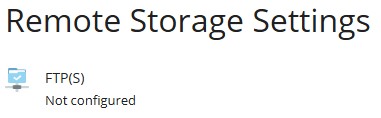
- Since we’re setting up FTP, click on FTP(S).
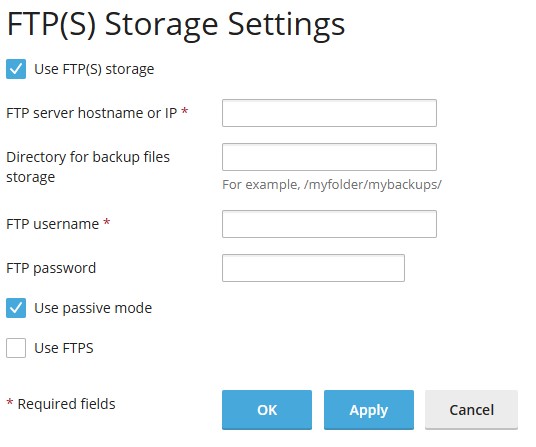
- You should come to the above page. Once there, make sure to keep the Use FTP(S) storage selected.
- Fill in the hostname or IP address for the FTP server you’ve set up.
- Fill in the directory path for where you’d like your backup files to be saved on your FTP server.
- Fill in your username and password.
- Check/Uncheck the Use passive mode checkbox depending on your needs.
- Passive Mode – you connect to the server for the data and managing the data; sort of like saying “I’ll call you for the info”.
- Active Mode – server connects to you for getting you the data; sort of like saying “Call me back with the information”;
- Check FTPS for a more secure connection when backing up the information.
- Once you are happy with your selections, click on OK or Apply, and Plesk will try to automatically connect to your FTP server. If your connection is successful, a green message will appear at the top of the page indicating that. If not, a red message will appear with some minimal diagnostic information.
- If your connection was indeed successful, congrats! You’ve set up your remote storage on Plesk! Click here to see how to schedule and run your backups.




